 |
The South African
at the Yale Law School Lillian Goldman Library |
 |
The South African
at the Yale Law School Lillian Goldman Library |
|
NOTE: You will need the RealOne Player to view the presentations. Click on the link below to download if you do not already have the player. |
|
This page will help you with developing a strategy for maximizing the benefit from the multi-panel research tool. Utilizing "SMIL" technology in conjunction with the free "RealOne Player", the tool provides a rich research environment by combining and greatly enhancing the value of information from disparate sources such as video material, graphics, PowerPoint slides, and the world wide web. There are typically four parts to the display, as shown on the diagram below, and, at first, it may appear as if there is too much happening at once. However, all of the material visible at any given moment is designed to be in some way related. (The fifth element in the diagram shows the location of the player controls.) |
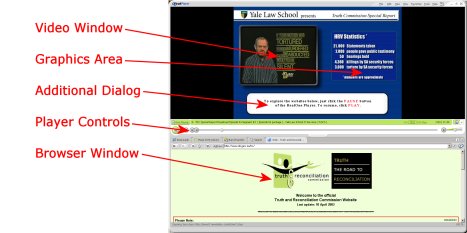 |
|
The system is designed to present a large amount of information to the researcher, but in such a way that it forms a spring-board for further research. Many of the web pages that appear in the web browser window themselves have links and thus form the basis of an exploration of a specific sub-topic. The full capability of the web is available to you from within the system. |
|
Another powerful part of the tool is the Bibliography. |
|
Here is a picture of the transport control area: |
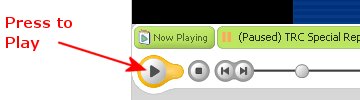 |
|
Pressing the "play" button will begin the presentation. It is probably a good strategy to play the presentation once through without interruption. As the video plays, additional frames open in the other three areas that specifically feature definitions, terminology, explanatory notes, pictures and photos, biographies, and web links to in-depth background research. Watching for items of interest as they pass allows one to return to a specific location for further study later. If you see something, note the time at which it occurred from the counter located at the right side of the player. See diagram below. |
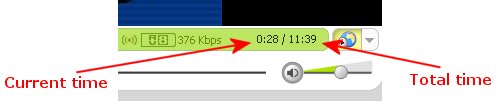 |
|
Using the transport controls, you can pause the presentation at any time to navigate the websites that appear in the bottom internet browser window. Clicking the position marker and holding the left mouse button down, you can drag the marker to any desired time - the time counter will change as you drag. Press the play button again to continue on with the presentation.  The browser window can be expanded to display more of the web pages. To do that, click and drag on the area as shown below. |